Mac Task Manager

The Mac Task Manager, also known as Activity Monitor, is a built-in utility on macOS devices that provides users with a comprehensive overview of the system's performance and resource allocation. It offers a detailed look at the processes running on the Mac, including CPU usage, memory consumption, energy impact, disk activity, and network usage. With the Mac Task Manager, users can identify and manage resource-intensive applications, terminate unresponsive processes, and optimize system performance for a smoother user experience.
Key Points
- The Mac Task Manager, or Activity Monitor, is a native macOS utility for monitoring system performance and resource usage.
- It displays detailed information on CPU, memory, energy, disk, and network usage for all running processes.
- Users can utilize the Mac Task Manager to identify and terminate resource-intensive or unresponsive applications.
- The utility provides real-time data, enabling users to make informed decisions about resource allocation and system optimization.
- Regularly monitoring and managing system resources with the Mac Task Manager can help maintain a stable and efficient macOS environment.
Understanding the Mac Task Manager Interface

The Mac Task Manager interface is divided into several sections, each providing specific information about system performance and resource usage. The top section displays an overview of the system’s CPU, memory, energy, disk, and network usage, offering a quick glance at the overall system performance. Below this overview, users can find a list of all running processes, including applications, system services, and background tasks. Each process is listed with its corresponding resource usage statistics, such as CPU percentage, memory usage, and energy impact.
Navigating the Mac Task Manager
Navigating the Mac Task Manager is straightforward, with intuitive menu options and a user-friendly interface. Users can sort processes by various criteria, such as CPU usage, memory usage, or process name, to quickly identify resource-intensive applications. Additionally, the utility allows users to filter processes by type, such as applications, system processes, or background tasks, further simplifying the process of identifying and managing specific tasks.
| Resource Type | Average Usage | Peak Usage |
|---|---|---|
| CPU | 20-30% | Up to 100% |
| Memory | 4-8 GB | Up to 16 GB or more |
| Energy | 10-20% | Up to 100% |
| Disk | 100-500 MB/s | Up to 1 GB/s or more |
| Network | 100-500 KB/s | Up to 1 MB/s or more |
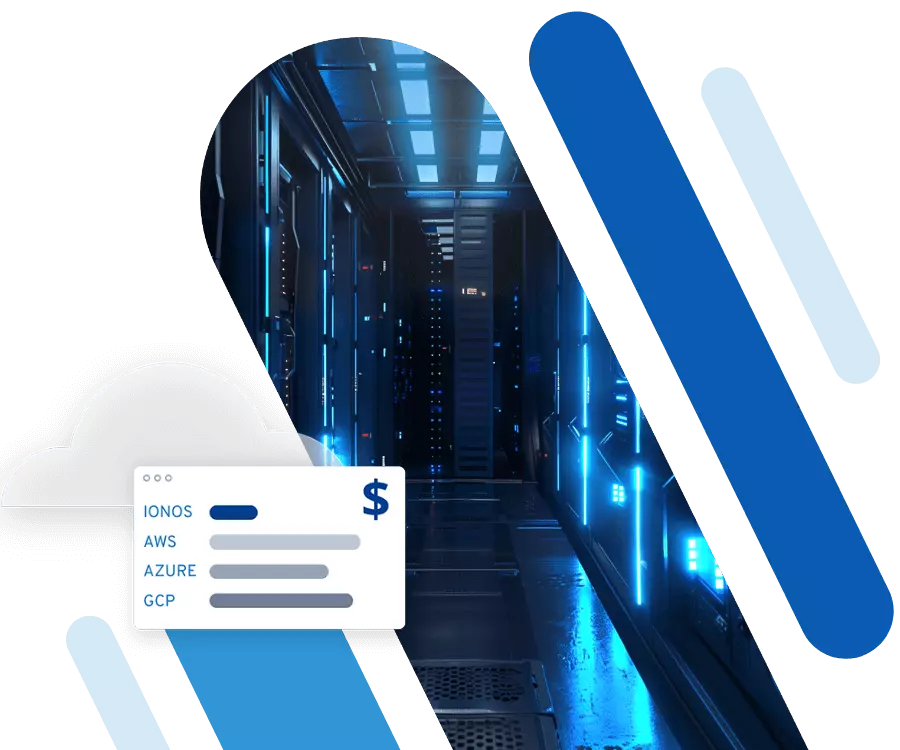
Utilizing the Mac Task Manager for System Optimization

The Mac Task Manager is a valuable tool for optimizing system performance and resource allocation. By regularly monitoring resource usage and identifying resource-intensive applications, users can take proactive steps to optimize system configuration and maintain a stable environment. This may involve terminating unresponsive processes, closing unnecessary applications, or adjusting system settings to allocate resources more efficiently.
Best Practices for Mac Task Manager Usage
To get the most out of the Mac Task Manager, users should follow best practices for usage and interpretation. This includes regularly monitoring system resources, identifying and terminating resource-intensive applications, and adjusting system configuration to optimize performance. Additionally, users should be aware of the potential for false positives, where a process may appear to be resource-intensive but is actually performing a necessary system function.
In conclusion, the Mac Task Manager is a powerful utility for monitoring and optimizing system performance on macOS devices. By providing a comprehensive overview of system resources and resource usage, the Mac Task Manager enables users to make informed decisions about resource allocation and system configuration. Regularly monitoring and managing system resources with the Mac Task Manager can help maintain a stable and efficient macOS environment, ensuring a smooth user experience and optimal system performance.
What is the Mac Task Manager, and what is its primary function?
+The Mac Task Manager, also known as Activity Monitor, is a built-in utility on macOS devices that provides users with a comprehensive overview of the system’s performance and resource allocation. Its primary function is to monitor and manage system resources, including CPU usage, memory consumption, energy impact, disk activity, and network usage.
How do I access the Mac Task Manager on my macOS device?
+To access the Mac Task Manager, navigate to the Applications/Utilities folder and select Activity Monitor. Alternatively, you can use Spotlight search to find and open the Activity Monitor application.
What are some common uses for the Mac Task Manager?
+Common uses for the Mac Task Manager include monitoring system resources, identifying and terminating resource-intensive applications, optimizing system configuration, and troubleshooting system issues.
How often should I use the Mac Task Manager to monitor system resources?
+It’s recommended to regularly monitor system resources using the Mac Task Manager, ideally on a daily or weekly basis, to identify potential issues and optimize system performance.
Can I use the Mac Task Manager to terminate unresponsive applications?
+Yes, the Mac Task Manager allows users to terminate unresponsive applications by selecting the process and clicking the “Quit” or “Force Quit” button.



